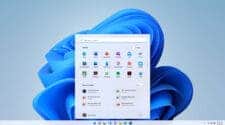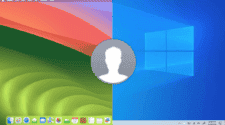In your home network, every web-connected device, from computers to smartphones to smart TVs, is assigned a unique MAC address. These addresses, consisting of 12 digits, serve as digital identifiers, akin to name tags, allowing devices to communicate and identify themselves on the Wi-Fi network. Through this article, we will teach you how to change the MAC Address.
MAC addresses play a crucial role in ensuring the security and reliability of your internet connection. They help in managing network traffic, facilitating data transmission, and maintaining a secure gateway to the internet. By uniquely identifying each device, the addresses enable effective network management and monitoring, helping to prevent unauthorized access and ensure smooth operation of the network. (Via: DigitalTrends).
Changing the MAC Address too often is called “spoofing”
Changing your MAC address, known as spoofing, is often associated with negative connotations as it implies deceit. However, there are legitimate reasons behind this practice, particularly for privacy-conscious individuals.
Many users opt to change their MAC addresses regularly to enhance privacy. By doing so, they make it challenging for networks to track their devices and monitor their activities. This is particularly useful in scenarios where free Wi-Fi access is time-limited, such as in airports. By switching MAC addresses intermittently, individuals can continue to access complimentary Wi-Fi without time restrictions.
Despite its benefits, MAC address spoofing does come with its share of drawbacks, especially in corporate settings. Many companies implement security measures that restrict network access to specific devices, typically those issued to employees. When a MAC address is spoofed, the system may fail to recognize the device, leading to potential access issues.

To mitigate these risks, it’s crucial to document the original MAC address before initiating any changes. This ensures that users can revert to the authentic address if necessary, preventing inadvertent lockouts from corporate networks. As a best practice, individuals should reserve MAC address spoofing for personal devices rather than those used for work purposes, particularly those subject to Bring Your Device (BYOD) policies.
In summary, while MAC address spoofing offers privacy benefits, it’s essential to weigh these against potential security implications, especially in organizational contexts. By understanding the nuances and employing spoofing judiciously, users can strike a balance between privacy and network security.
Scenarios that Make This Useful
Changing your MAC address can be useful in various scenarios, including:
- Enhancing Privacy: By regularly changing your MAC address, you can prevent tracking by network administrators, advertisers, and other entities interested in monitoring your online activities.
- Circumventing Network Restrictions: Some networks may enforce restrictions based on MAC addresses, such as time-limited access or bandwidth limitations. Changing your MAC address can allow you to bypass these restrictions and access the network as if you were a new device.
- Preventing Device Tracking: Retailers, advertisers, and other organizations may track devices based on their MAC addresses to gather data on consumer behavior. Changing your MAC address can help prevent this tracking and maintain anonymity while browsing or using services.
- Network Troubleshooting: In cases where a device is experiencing connectivity issues due to conflicts or errors with its MAC address, changing the MAC address can sometimes resolve the problem by providing a fresh identifier to the network.
- Network Security Testing: Security professionals and ethical hackers may change MAC addresses as part of penetration testing or security audits to assess network defenses and identify vulnerabilities.
- Evading Network Bans: In situations where a device has been banned from a network due to policy violations or suspicious activity, changing the MAC address can allow the device to reconnect without detection.
- Protecting Against MAC-Based Attacks: Changing your MAC address can help protect against certain types of attacks, such as MAC address spoofing, where an attacker impersonates a legitimate device to gain unauthorized access to the network.
- Preserving Anonymity: In public Wi-Fi hotspots or other shared networks, changing your MAC address can help prevent your device from being easily identifiable, enhancing your anonymity and privacy.
Change your MAC Address on Windows – Easiest Way
Changing your MAC address on Windows can be easily accomplished with the help of MAC address changer software. These tools provide a user-friendly interface that displays detailed information about all network connections on your computer, including both the original and active MAC addresses, as well as network speed.
Gizchina News of the week

MAC address changes typically offer various options for modifying MAC addresses, such as setting rules to make changes random, persistent, or restoring original settings. These functionalities are conveniently accessible within a single pop-up window, making the process straightforward and efficient.
One recommended software for changing MAC addresses on Windows is the Technitium MAC Address Changer. It’s known for its compatibility with Windows 11 and its reliable performance in keeping pace with system updates. By using such tools, users can easily manage and alter their MAC addresses to suit their privacy or networking needs.
Advanced Method
For those who prefer not to download additional tools, there’s an advanced method. It allows you to change the MAC address manually on Windows. Begin by accessing the Device Manager, which can be found through a search if its location isn’t familiar. Once in the Device Manager, locate the section labeled “Network Adaptors,” which displays all the network interfaces on your PC.
Next, right-click on the network adaptor you wish to modify and select “Properties.” In the ensuing window, navigate to the “Advanced” tab, where you’ll find various properties related to the network adaptor. Look for the option labeled “Network Address” or “MAC Address,” or a similar designation. Click on this property, and it will reveal the MAC address in a small-value box.
To change the MAC address, simply click on the Value box and input the desired MAC code. It’s worth noting that the address should be entered without characters such as colons or dashes. This manual method provides an alternative for users who prefer to manage their MAC addresses without relying on additional software tools.
How to Change MAC Address on Mac
Changing the MAC address on macOS can be accomplished through a few simple steps, even without specialized software. If you’re looking to change it just once, the process is straightforward.
Begin by checking and recording your current MAC address. You can do this by locating the Wi-Fi symbol in the upper right corner of your macOS menu bar. If you hold down the Option key, and click on the Wi-Fi symbol. In the drop-down menu that appears, look for the second line labeled “address” in gray letters, which displays your address.
Next, open the Terminal app by navigating to Applications > Utilities > Terminal. Here, you’ll enter a couple of commands to change your address.
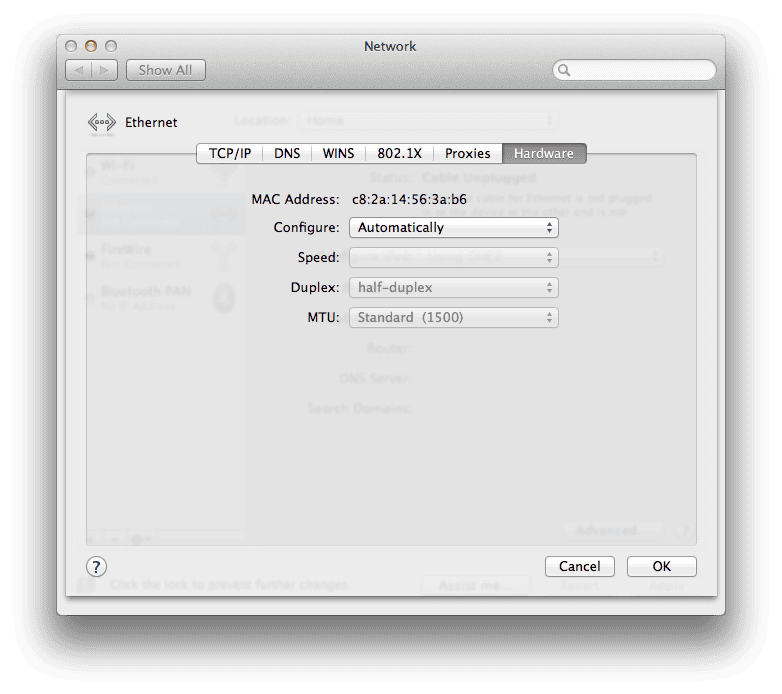
If you wish to specify a new set of numbers, perhaps for ease of remembrance, use the Terminal and type in the command: “sudo ifconfig en0 ether aa:bb:cc:dd:ee:ff” replacing “aa:bb:cc:dd:ee:ff” with your desired MAC address. If this command doesn’t work, try replacing “en0” with “en1” to manipulate either your Ethernet or Wi-Fi connection. You can determine the correct interface name by clicking on your Wi-Fi symbol. Note that the Interface Name in the first line.
Alternatively, if you prefer a completely random MAC address, you can use the command: “openssl rand -hex 6 | sed ‘s/(..)/1:/g; s/.$//’ | xargs sudo ifconfig en0 ether” and press Enter. Again, if this command doesn’t work, substitute “en0” with your specific interface name.
Changing to a random address can enhance your privacy and security while using your macOS device.
Conclusion
Altering or spoofing your MAC address can indeed be a challenging and intricate process. MAC addresses are unique identifiers designed to convey crucial information about your device. Hence, making any change a meticulous endeavor where every digit must be precisely configured for success. Throughout the process, you may encounter various issues related to network settings, drivers, or synchronization. Unfortunately, there’s no one-size-fits-all solution, requiring troubleshooting for each problem as it arises.
A crucial step towards achieving success in changing your MAC address is to restart the router after altering it. If router access isn’t feasible, rebooting your network connection by toggling the Wi-Fi off and then on again on your device can suffice.
Be prepared for the process to potentially require multiple attempts before achieving the desired outcome. Additionally, implementing an allowlist on your router or repeating the process for each new device or visitor’s access is necessary to maintain network security and integrity.</p></p>
In essence, changing your MAC address demands patience, persistence, and attention to detail. It’s a nuanced procedure that warrants careful consideration and thorough execution to ensure both functionality and security.